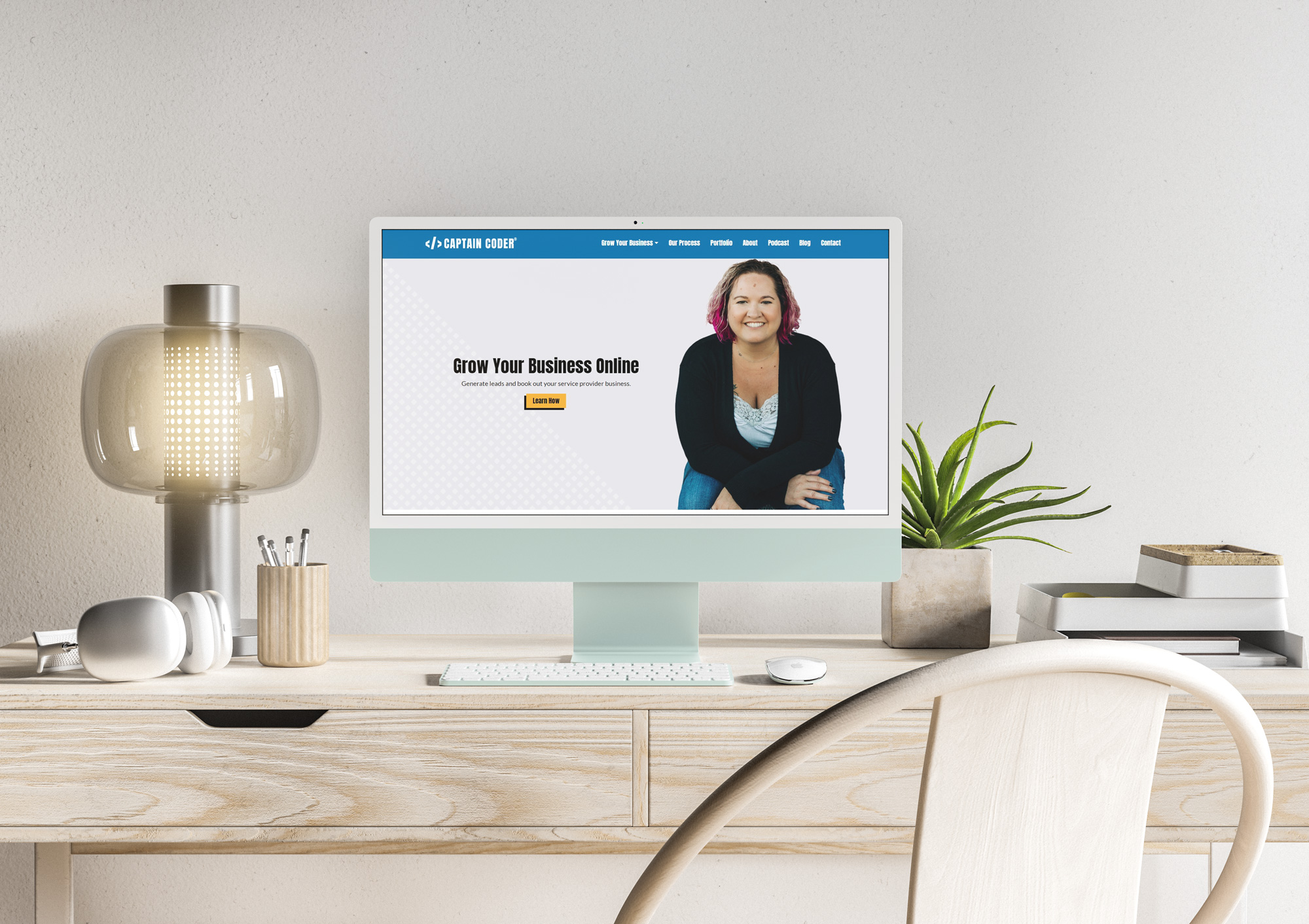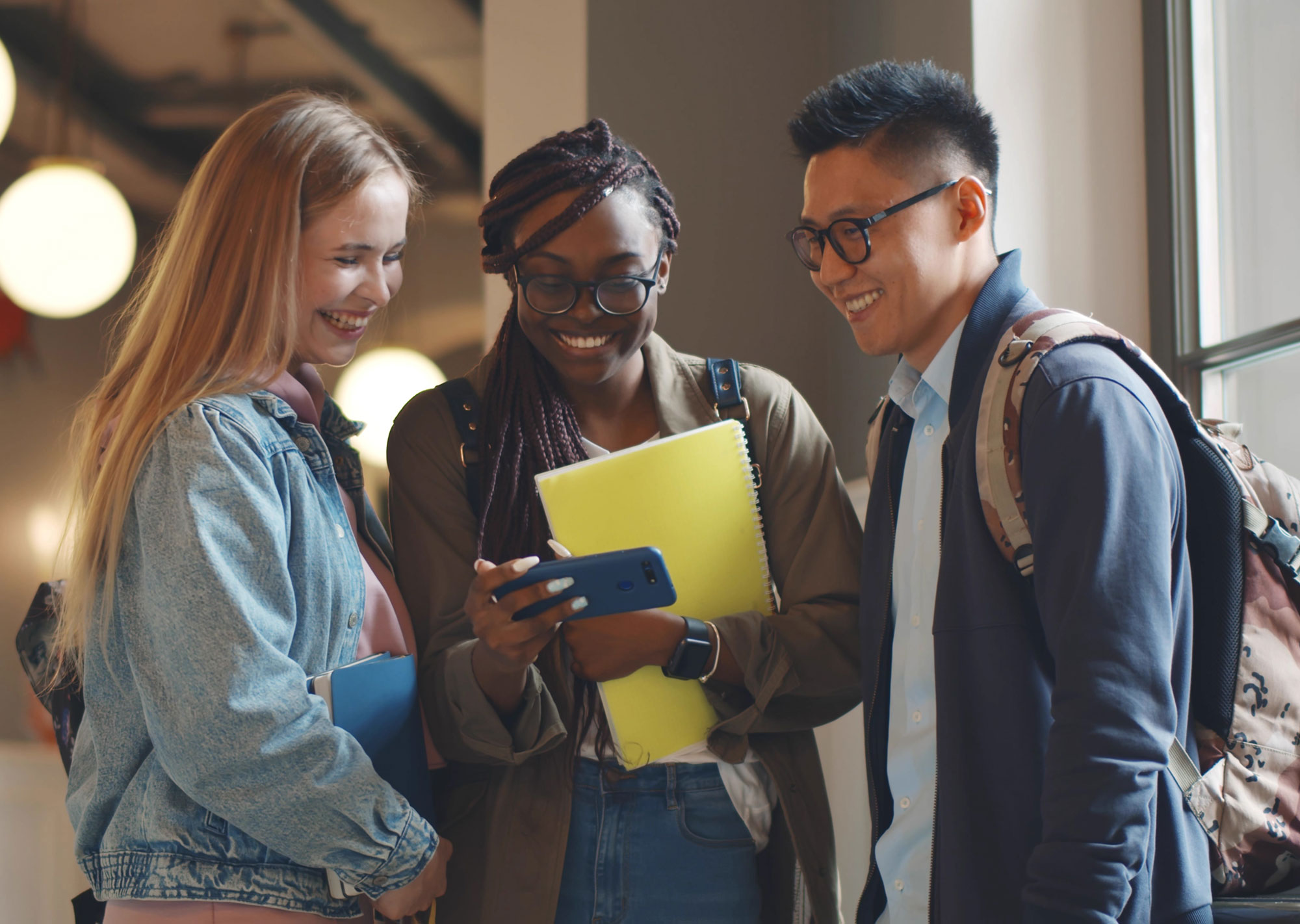I just launched the newest version of captcoder.com! My business has changed quite a bit over the past year and I needed my website to reflect that.
If you don’t follow the right steps, launching a new website can actually cause you a lot of problems.
Suddenly things can be broken that worked before, Google may not reflect the updated information, and worse, you can lose customers because something doesn’t work right.
How do you protect yourself against the common mistakes that can happen during a site launch?
Checklists my friend!
The Captain Coder team utilizes a 3 page checklist of things that we check on every single website we take live.
While all of these are important, I’m going to distill my top 6 things you should be checking before you take your new website live.
Protect Yourself Legally
If your website launch is going to be successful, you need to protect your business.
As an online business owner, your entire business is literally wrapped up in this website. If you don’t take a few simple steps to protect your website and your business, you can find yourself in some hot water.
With every website we launch, there are two major things we do to ensure that our clients are protected legally.
Copyright on Bottom of Every Page
The first is pretty simple. On the bottom of every page of a website, we include a copyright notice including the current year and the company’s full legal name. For instance, on the bottom of my website it shows copyright 2022, Captain Coder, LLC.
I actually code that to automatically update the year on January 1st so I don’t have to worry about it and it stays current.
An old copyright date can signal to your browsers and to Google that your website isn’t maintained, so this takes care of that automatically. But it also helps to protect your content and anything you include on your website.
Have Legal Information Pages
With GDPR, CCPA, and other privacy laws going into effect across the world, you need to protect your business and your customers’ privacy.
With an online business, your customers can literally be from anywhere. This isn’t much of an option so much as a necessity. But you’ll be surprised at how many people forget a simple Privacy Policy or copy their Terms and Conditions from somewhere else.
Protect your business from lawsuits and issues with your own legal information. I actually use lawyer-written policies for all of my clients (included with their website builds), thanks to Solivagant Legal. You can grab your own website policies from Solivagant and protect your website in just a few minutes. Since they work specifically with online businesses throughout the world, they know just what to include in their policies.
Set Up Redirects
Ok, bear with me on this one because it gets technical.
If you’re changing the URLs of any of the pages on your website from your old to your new, you need to set up something called a 301 redirect.
On my old website, one page was captcoder.com/wordpress-websites/. On my new website, that same page has been changed to captcoder.com/web-design/. I don’t want to lose anyone who has maybe linked to that old URL, any blog articles where I’ve linked to that old URL, or another place where that link was shared.
Without setting up a 301 redirect, if you went to /wordpress-websites/ you’d get that delightful 404 Page Not Found error. Instead, with a redirect my customers will go to the right page that’s replaced it.
That also makes Google happy because they can take the SEO I’d built from that previous page and transfer it to the new one.
With WordPress, you can install a simple plugin like Redirection to handle those new links for you.
Review and Test
This may go without saying, but one of the most important things you can do with a new website is often overlooked.
You need to review, test, review, test, and repeat.
You’ll be surprised at how many little things can get missed even by seasoned website professionals like myself.
What should you be testing? Let’s break it down.
Review on Multiple Devices
Once you feel like you have most of your website good to go, I want you to pull out your phone and look at it there.
Grab a notebook, Google doc, or whatever you like and write down anything you see that doesn’t look quite right.
Can you find everything on mobile? Can you do everything on mobile?
Next, have a friend with a different laptop test it. Go through your website on a large screen and a tablet.
Basically, you want to ensure that no matter who is visiting your website on their favorite device, they’re able to interact with and get the information they need.
Check Forms Work
I do this before and after I launch a new website. You want to ensure that the forms your customers are submitting are actually coming to you. Do you get an email notification? Do they? Are the forms going where they need to go?
Check Your Lead Capture
In the same vein, if you have a lead capture on your website (you should), then you want to make sure the sequence actually works. Use an email that you don’t have tied to your ConvertKit or Mailchimp already and fill out the form. Do you get the notifications you’re supposed to get? Are you getting the freebie delivered how it should be?
Check that You Can Make a Purchase
This only applies to those who have some kind of purchase on their website, but make sure that the credit card processing actually works. One of the easiest ways to do this is to set a product at the price of $1 to make sure that all flows and charges correctly.
Just make sure to change the price back when you’re done testing.
Check Your Links
A big, important thing is to just go through and click all the links in your website. Does your menu take you to the right pages? Are you able to navigate through the website easily?
Check that any links to social media sites also work and take you to the correct place, too.
This is especially important if you’ve changed any of your URLs like we talked about with Redirections.
Update Social Media’s Information
Now that your new website is live, you have to tell people about it!
But it’s not just people; it’s social platforms.
Facebook, Twitter, and LinkedIn in particular “hold on” to information from your website. You have to clear out that information so that when you and someone else shares the link to your new website, the information is accurate.
Nothing is worse than Facebook showing the wrong picture for the link you’re sharing (even big news outlets struggle with this one.)
You have to manually clear the information with social media platforms and have them “scrape” your website fresh. Luckily, they all provide tools to make that possible and I have those tools for you below:
- Facebook – https://developers.facebook.com/tools/debug/
- Twitter – https://cards-dev.twitter.com/validator
- LinkedIn – https://www.linkedin.com/post-inspector/
Add Your Google Analytics and Facebook Pixel
Don’t forget to add your analytics codes back in!
Even though you’re launching a new website, you’ll want to use the same Google Analytics and Facebook Pixel codes.
You can grab both from your Google Analytics account and your Facebook Events Manager OR you can right click on your current website, select View Page Source and search the code for those two numbers.
I’d recommend having a document where those are saved somewhere so you never lose them.
Tell Google Your Site is Updated
Finally, the most important piece of a website launch is letting Google know that you have a new website.
Though Google will eventually record the changes to your website, it can take literal weeks before that happens.
I’ve seen some websites that are months out of date on Google’s search results.
How do you bypass that problem and have Google show the right information, quickly?
Meet Google Search Console
Google Search Console is the quickest way to register your site with Google and get them to show new, updated information.
Simply go to Google Search Console and create a free account. You’ll need to verify in some way that you own your website. If you already have Google Analytics on your website, using the same email will speed up that process. Google will also walk you through adding a Domain record or a piece of HTML content to your website to prove you own it.
Once you have an account, you can add what’s called an XML sitemap. The easiest way to get this is to install the Yoast SEO plugin and allow it to create your sitemap.
You’ll just share yoursite.com/sitemap_index.xml with Search Console and it will automatically start updating your info.
It’s a few steps but really very easy.
The Importance of a Website Launch Checklist
If you don’t follow these and other simple steps, your website launch can quickly turn into a nightmare situation.
Having launched hundreds of websites over the last twenty years, I know all too well that it can become a disaster and even cut into your revenue.
Following these steps can be the difference between a successful launch that brings you more revenue and one that tanks your business while you try to fix the issues.
Don’t let that be you.