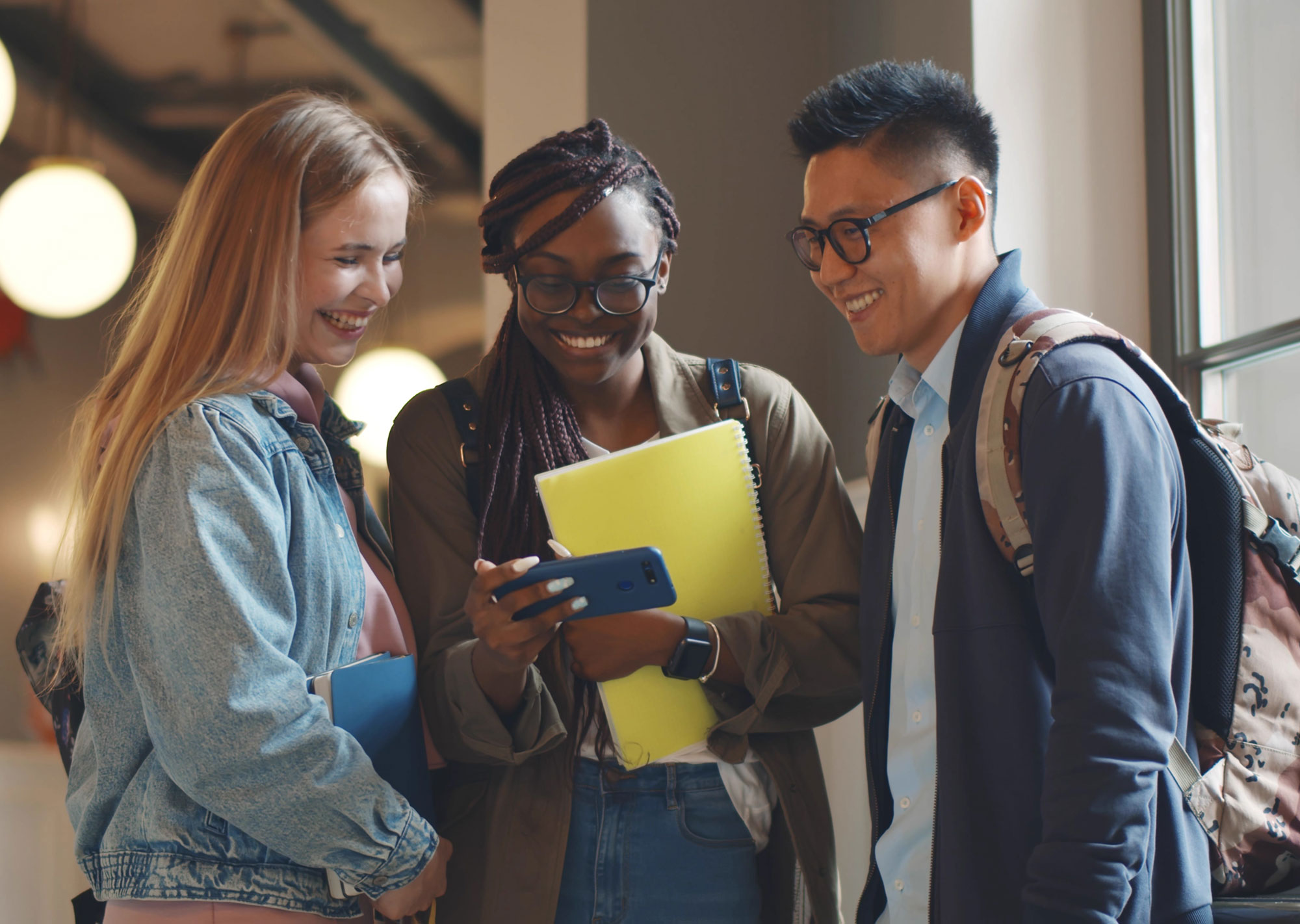Adding Meta ads (formerly known as Facebook Ads) to your ads strategy means reaching a huge amount of your current users. You want to reach people where they’re spending their time, and at least currently, that’s still Facebook and Instagram.
Facebook is the most popular social platform to run ads, and that dominance isn’t going to end tomorrow. If you’re ready to have your social media posts seen by more of your ideal customer base, it’s time to get started with Facebook ads.
In this article, we’ll learn the best practices for Meta Ads (there are some definite Dos and Don’ts you’ll want to pay attention to) and how to get started with Meta Ads Manager.
Best Practices with Facebook Ads
Setting up your Facebook and Instagram ads are a little different than to starting with Google Ads. While you’re still potentially leading someone back to your website, for Meta your ad score is all about how the ad performs with their audience.
If you want to improve your ad’s engagement and clickthrough rate, you want to make sure you’re doing those things that will help and avoiding the steps that could actually tank your ads.
DO Retarget with a Meta Pixel
We’ll talk about this a bit more later, but you want to have a Meta Pixel installed on your website. A simple tracking code, this can help you to serve ads to people who have already been on your website. This is called retargeting, which basically just means you’re targeting someone who’s potentially interacted with your ad or at least your website.
When you visit a website and then get an ad for it the next time you’re on Facebook, that’s a Meta Pixel at work. Retargeting is incredibly powerful because it keeps you and your business top of mind and increases those sales touchpoints.
DO Use Your Email List as an Audience
One of the coolest things you can do with Meta ads is use your current email list to target anyone who’s subscribed to you. This can ensure that your warmest leads see your newest offer and don’t miss out on a sale.
You can also create what’s called a Lookalike audience. This means that Facebook and Instagram will target people most like the people that have opted into your list. Lookalike audiences are incredibly powerful to find not only new people to reach but find the best kind of people to reach.
It’s easy to either download your email list and upload it into your Ads Manager or, depending on your email service provider, automatically sync it with your account.
DON’T Invite All Friends
Speaking of reaching the right people. One of the worst things you can do to your Facebook pages and ads results is hitting that “Invite All Friends” option.
Why don’t you want all the people who know and like you to follow your page? Because chances are your friend from college isn’t your ideal customer. While Amy might like all of your posts or at least like your page to support you, she isn’t who you want to reach.
Facebook uses your page’s follower list to help them understand who to target with your ads. If your organic audience is all wrong, your ads will be, too.
DON’T Just “Boost” a Post
To get your money, Facebook or Instagram will often tell you that your post is performing really well and tell you to put money behind it.
Whether through the Facebook or Instagram app, this is called boosting a post.
Why is this a problem? With post boosts you lose out on a lot of the parameters that you have through Meta Ads Manager. You can still run a post as an ad; you just need to take about 5 minutes longer to log into Ads Manager and run an ad version instead. That way, you’ll have access to all of the tools you need to get ROI from that ad and not just give Facebook $20.
DO Use Closed Captioning with Videos
Video ads on Facebook are incredibly powerful, but if you have any speech as part of those ads they need to have captions. It not only helps you reach your whole audience by being digitally accessible, but many of us watch videos without sound. You won’t miss out on those leads when you use captions.
Thankfully, Meta has made adding captions super easy. You can add them directly through the video editor in Meta Ads Manager or you can upload an SRT file that you created at a resource like Rev.com.
I will say, I’ve had some glitches with using Meta’s in-app captions editor so having an SRT file to upload might be necessary.
Using Meta Ads Manager to Create Facebook & Instagram Ads
Since we don’t want to boost posts directly in the Facebook or Instagram apps, how do you run Meta ads?
You need to create a Business Manager account.
Create a Free Meta Business Manager Account
Facebook Business Manager or Meta Business Suite is a free service. It’s easier if you already have Facebook and Instagram pages set up, but you can actually create those through Business Manager if you’d like.
To start, you just have to head to business.facebook.com and follow the prompts. It’ll walk you through connecting your Pages and Instagram accounts.
While Facebook has made setting up an account pretty easy, Hootsuite has a great walkthrough.
Create a Pixel for Your Website
Once you have your Business Manager set up and your pages all connected, you’ll want to set up your first Meta Pixel.
A Meta Pixel is a simple tracking code that you add to your website to be able to serve ads to previous website visitors (retargeting).
WordPress, SquareSpace, and many other website builders make it incredibly easy to add to your website. You just need to follow the prompts to create the code and get the unique ID.
Once you have your Business Manager account set up, you’ll want to go to the Events Manager. Then, you’ll click the green plus in the left hand menu to Connect New Data Source.
![]()
You’ll select Web and hit Connect. Enter a name for your Pixel. This is just for your own reference, so you can simply user your business’s name to make it easy. After that you’ll click Create Pixel and then add in your website. Facebook will walk you through the rest and adding it to your website with easy prompts!
Create Custom Audiences to Target
This gets a bit technical, but one of the great benefits of advertising with Meta is that you can create groups of people to target with your ads. On Facebook and Instagram, we call these Audiences.
Like I mentioned above, Facebook actually uses your page’s current followers to help them determine the basics of who to show your ads to, but you can drill down further.
Using your email list like I mentioned is a quick way to reach the right people. You can also use a variety of interests, job titles, page likes, and location, and ages to reach your ideal customer.
You have the ability to create as many different audiences you’d like. This allows you to test that your ideas on who you’re trying to reach are correct. You can always refine and test audiences, too.
Targeting Both Warm and Cold Leads with Meta Ads
The world of social media is changing, but right now Facebook, now Meta, is still the king with social ads.
One of the biggest advantages to social media ads is that they allow you to reach your audiences at different stages of the buyer’s journey. You can gain interest to a totally cold audience, retarget someone who just looked at your services, and advertise to people who have already purchased for you or trust you.
If you’re ready to dive in, Meta offers free training through their free Blueprint Courses. Or, you can set up a free discovery call with me. I can help you fine tune your strategy, setup your ads account, and even run the ads that get you results!