Do you run ads on Facebook or Instagram?
You need to have a Pixel running on your website!
You may have heard of the Facebook Pixel (just renamed the Meta Pixel a couple of weeks ago, but I’m going with the name you probably already know for this article). What Facebook does a terrible job of explaining is what the Pixel is and why you need it when you’re running Facebook Ads.
What is a Facebook Pixel?
The Facebook Pixel, in short, is a tracking code that you install on your website. When you have a Facebook Pixel on your site, it acts somewhat like Google Analytics in that it can show you data about your website, what people are doing on your website, and even which ad they clicked to get there.
You largely use a Facebook Pixel to track the effectiveness of your Facebook and Instagram ads, though you can certainly have one running on your website without running any ads at all.
What Does the Facebook Pixel Do?
A Facebook Pixel collects valuable data about your website, but about your website’s visitors and their connection to Facebook and Instagram. One of the biggest advantages of a Facebook Pixel is it lets you retarget your website’s visitors while they’re on Facebook and Instagram.
What is retargeting? That’s showing an ad to someone who has visited a page on your website. You can break that down by campaign, too, so it’s very effective. Think of when you visit a company’s website and view a specific product, then suddenly your Facebook feed is full of ads for that product. That’s the company using their Facebook Pixel to target you after you’ve been on their website, hoping that seeing the product again will encourage you to make that purchase.
The Pixel also allows you to set up your ads to reach people who are more likely to take an action you care about, like making a purchase.
How to Create Your Own Facebook Pixel
Creating a Facebook Pixel is free and relatively simple, though it does require you to have a Facebook Business Manager account already set up.
Creating the Pixel
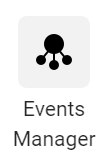 Log into your Business Manager and go straight to Events Manager (it’s the one that has a circle icon with three small circles connected via lines).
Log into your Business Manager and go straight to Events Manager (it’s the one that has a circle icon with three small circles connected via lines).
From there, click Connect Data Sources and select Web.
Now, select Meta Pixel and click Connect.
Add your name for your Pixel. It’s probably helpful if you just name it after the website that you’ll be installing the Pixel on, in case you have multiple websites for your business or might create another Pixel later.
Enter your website URL to check for easy setup options.
Click Continue.
Installing the Pixel on Your Website
This is the trickiest part of the entire process. Now that you have your Pixel, Facebook will give you a code or a few options to install the code on your website. You can either have a web developer help you, or there are some options to do this pretty easily. If you have a SquareSpace or other platform website, there’s a place in your settings to add your Facebook Pixel ID number.
If you have a WordPress website, depending on your theme, you might be able to just add your Pixel ID in a spot on your WordPress admin side or you can use a plugin like Insert Headers and Footers to allow you to add the code pretty easily.
Setting Up Events to Track
The real magic happens with the Pixel when you start tracking what your users are doing on your website.
These actions are called Events and Facebook makes setting up Events tracking incredibly easy.
Once your Facebook Pixel is created and installed on your website, you can use their super easy point and click Event Setup Tool (no code required!). On the main Pixel page, click Add Events and then From the Pixel. That will open up a window to Add Events from the Event Setup Tool. Just click the blue Open Event Setup Tool button to get started.
The Event Setup Tool can find and suggest events based on button text on your website that matches standard Meta Pixel event names. If there are events you’d like to set up that haven’t been suggested, you can navigate through your website and add events to buttons or to page URLs.
Improve Your Facebook Ads
The most important aspect of the Facebook Pixel is it allows you to massively improve your Facebook and Instagram ads. While yes, iOS 14 has made it a bit harder for Facebook to track some off-app activities, you’re still able to communicate quite a bit of what’s happening on your website back to Facebook so that you can reach the right people to advertise to.
Now you have powerful data to add to your marketing story, too!


