A great advantage to WordPress is its overall flexibility. Its ability to grow and adapt to the changing needs of your business is one of the main reasons WordPress can provide you a long-term solution for your website.
What makes WordPress so flexible are the literally thousands of plugins, both paid and free, that allow you to extend your website’s functionality with ease. But not all plugins are created equal. Some will slow down your site. Others might open you up to security vulnerabilities. Choosing plugins is a process.
But luckily I’ve broken down my personal process I follow every time.
Free vs. Paid
As I mentioned, WordPress plugins come in all price ranges. There are thousands of free plugins in the WordPress plugin library. Many of these freebies have a premium, paid version available that unlock additional features. There are more plugins that have only a paid version available.
Premium plugins typically have an annual cost that gives you a license and support and updates for the year that you pay. Those prices can range anywhere from $29 – $299 and more. Paid doesn’t automatically mean that you can trust a plugin, though it does mean that you have a plugin author to get better support from. (Usually. Mostly.)
How to Vet a Free Plugin
If you’re looking to add a plugin to your website, you want to make sure that you’re installing something trustworthy. I’ve been working in WordPress for so long, I have a bank of plugins that I trust. But how can you choose the right one for your business’s need?
You can add a free plugin to your website by going to the Plugins > Add Plugin page through the left hand menu of your WordPress admin side. Simply search for something you’re looking for, i.e. image optimizer (if you want to speed up the images on your website).
You’ll get a list of plugins that match your query. There are a few things that you’ll want to look for right up front:
- What’s the star rating (and how many reviews?)
- How many installations it has
- When was the plugin last updated
- And is it compatible with your current version of WordPress
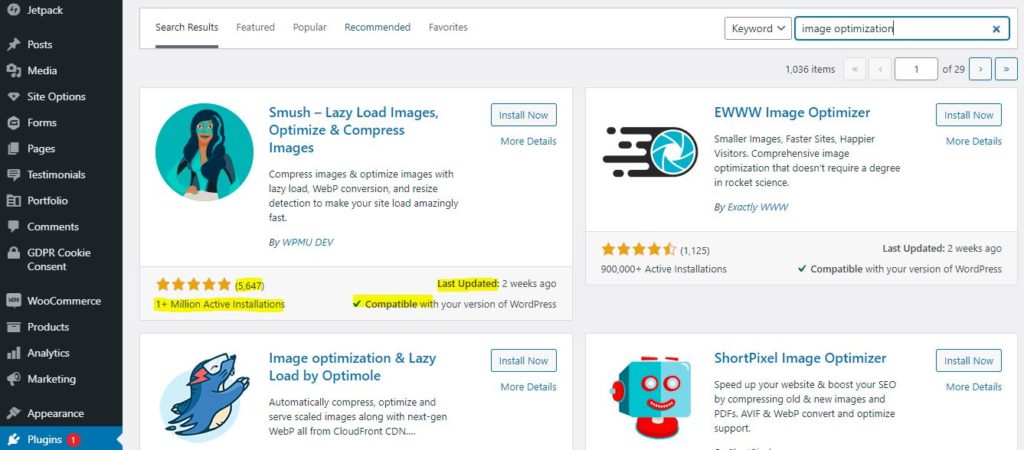
Ideally, you’ll want to look for the highest rated, with the most subscriptions, most recently updated, and that’s compatible. There are times, however, where I feel that active installations outweigh the ratings (after all, how often do you go leave a good review?). But as long as the plugin has at least a 4+ star rating, you’re probably good to install it then and there.
Update Time Matters
Something I want to point out – it’s extremely important that the plugin has been updated recently. At the very max, within the last 6 months. WordPress continuously makes security updates to the platform, but they also make other routine update. If a plugin hasn’t been updated, there’s a higher chance it will have compatibility issues but can also open you up to hacking and other security issues.
How to Vet Paid Plugins
When it comes to premium plugins, I often recommend installing the free version (if it exists) first to see how you like it.
Often with some of the bigger ticket items, like LearnDash and WooCommerce related ones, they aren’t going to come with a free version. That also means you’re not likely going to find them in the WordPress plugin library with the same stats either.
The process I use is much the same, however, it just takes longer. I try to find YouTube videos that show me the User Interface (how it works and looks), look for reviews, and of course check their own details to ensure it’s compatible and updated with the latest version of WordPress.
One thing that I always check in the reviews is how good their support is. Even a developer can have issues with a plugin and having good quality support can mean the difference between me figuring out an issue in a matter of hours or days.
Less is More with Plugins
Now that you can vet plugins, I want to give you one word of caution – don’t install all the plugins in the world. Frankly, the fewer plugins you can use in your website the better.
Not all plugins are built the same and can sometimes mess up each other’s code. Plugin incompatibilities can prevent your website from loading quickly, can break other features of your website, and can even break your website all together and give you an error.
If you make sure to vet every plugin you install, you significantly decrease the chances of your plugins having issues with each other. In fact, I can’t remember the last time I had a plugin compatibility issue (knock on wood).
And of course, if you’d rather have a WordPress developer manage the plugins on your website, I’m here to help!



