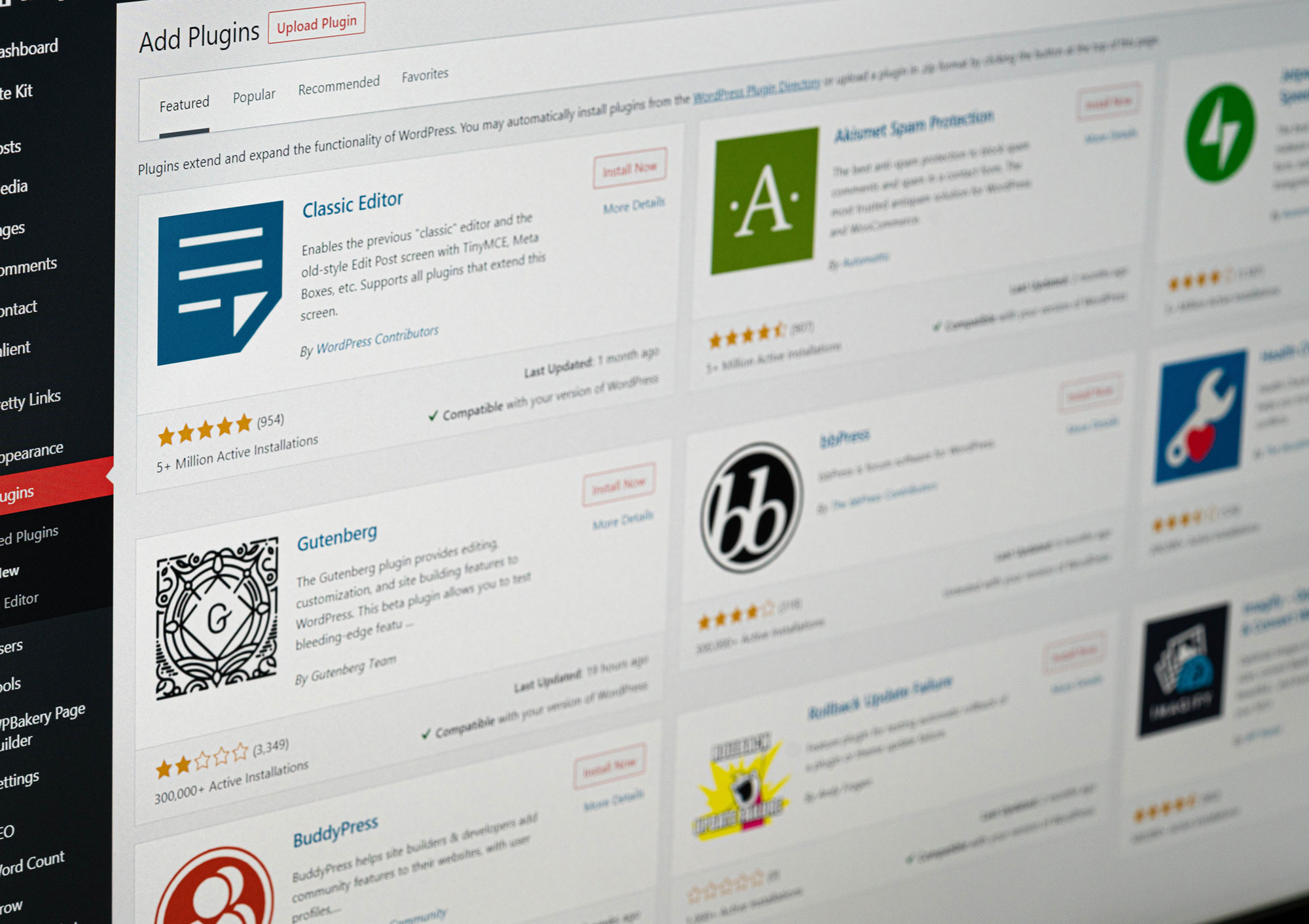Have you recently decided to take your website to WordPress or already have a WordPress website?
Then you’ve probably heard a little something about plugins.
Plugins extend your website’s capabilities and there are literally thousands to choose from. Many plugins are free, but many also require a subscription of some kind.
With so many options, where do you even begin to decide what you need and what’s just a waste of space?
Start With Your Website Objectives
A few weeks ago, we talked about setting goals, or objectives, for your website. If you’ve never done this, I highly encourage you go back and read that article, then jump back here. What you want your website to do for you and your business determines what plugins you’re going to need. It’s really that simple.
Plugins shouldn’t be added just because a friend of yours told you they loved it. Nor should you add a plugin and then forget that it’s there.
WordPress plugins can cause conflicts with certain themes and other plugins and need to be updated on a regular basis to keep your website secure. When you have 30, 50, or more plugins, it becomes incredibly hard to find the trouble maker when you run into any kind of issues. It’s also difficult to keep on top of that many updates.
Instead, you want to focus on the goals of your website. What are you actually wanting to get out of it and how does that plugin help you achieve that goal? Does it help you gather email addresses to build up your email list? Does it help you take payments? Or create a membership area?
Every plugin you install should do something to move the needle forward. Otherwise, you’re just wasting disk space.
Free vs. Paid Plugins
The great thing about WordPress is there are so. many. amazing. plugins. For free. But not all free plugins are created equal. And not all premium plugins that you pay money for are great either. Just because it costs you something doesn’t mean that it’s worth that investment.
When deciding if that plugin you’re eyeing is quality or not, you need to pay attention to the reviews and rating, how many activations it has, and when it was last updated. If you want to delve more deeply into all of that, you can get my walkthrough of vetting WordPress plugins.
Searching for WordPress Plugins
Don’t know where to start with finding WordPress plugins? Well, you can either go to the WordPress admin side of your website (once you’ve logged in) and go to Plugins > Add New and search or you can head directly to the WordPress Plugin Repository. In both places, these will all be the plugins that available for free.
The great thing about starting here is many of the free plugins in WordPress’s directory will include premium upgrades, so you can install the free version and see what you think, how you like it, and whether or not it’s something you’re willing to pay to upgrade to get additional features.
eCommerce Plugins
If you need WooCommerce/eCommerce specific plugins, you can go directly to WooCommerce.com and explore their extensions. These will allow to expand on the basic WooCommerce set-up and create a more powerful online storefront. There are a lot of free extensions and plugins from WooCommerce, but they also offer a wide variety of premium plugins.
When you go straight to the source like WooCommerce, you’re ensuring that you’re finding plugins that work well with WooCommerce, have support, and you can see clear reviews for each of these.
Other Premium Plugins
Since the WordPress plugin directory is largely freebies, how do you find a good premium plugin? Especially when you want something more robust, like an online learning system or a powerful contact form option?
Well my friend, we head to trusty Google and start searching. But don’t go necessarily directly to a plugin’s website. Instead, find a comparison article or something from a reputable source like WP Beginner and read through their breakdowns. Often, they’ll give you a good list of pros and cons, a mix of free vs paid options, and warn you against any issues.
Then, you can go directly to your chosen plugin’s website to complete your purchase and set up your licenses.
My Favorite WordPress Plugins
To make this easier on you, I thought I’d share some of my favorite WordPress plugins. These are plugins that I use on almost every website I build, and many I’ve been using for close to a decade. They’re reliable, compatible with a variety of plugins and themes, and offer some great support. Plus, some of them are free! Which honestly, is even better.
Gravity Forms
Gravity Forms is simply the best plugin I’ve used for creating easy contact forms that actually get delivered to my inbox.
The cool thing? Even if for some reason that email doesn’t go through, there’s always a record in my Gravity Forms section of my WordPress admin. Meaning I’ll never lose an ever-important contact form.
There are so many add-ons that make this plugin incredibly powerful, too, and that make feeding forms on your website into your favorite email marketing tool.
I literally cannot say enough good about this plugin and how easy it makes contact forms for my website.
Yoast SEO
I love Yoast so much I wrote an entire article about what it can do to superpower your website’s SEO. Its free version does pretty much everything 99% of my clients need, and it makes adding vital on-page SEO items incredibly easy. WordPress on its own is pretty SEO friendly (in fact, it’s one of the best), but Yoast just kicks all of that up a notch. It even allows you to customize how you appear in Google search, add your Schema data for better readability, and creates an easy sitemap for Google to index you faster.
And that’s all included in the free version.
Enable Media Replace
This one is fantastic for when you decide you hate that picture of you and want to update it or you had a typo on your latest lead capture PDF. Enable Media Replace let’s you upload a new version of an image (or even a PDF!) without changing the file extension.
Why is this awesome?
Because we’re all human and make mistakes. This plugin means you don’t have to go manually change out that image or PDF link everywhere throughout your website. Just update the file and BAM you’re good to go!
Cut the headaches!
GDPR Cookie Consent
Can’t keep up with GDPR, CCPA and all the other privacy laws popping up all over the place? Using a plugin like GDPR Cookie Consent will help ensure that you’re following not only EU regulations, but California’s new CCPA policy as well.
If your business is at all “internet based” and you’re working with clients from all over, you need to care that you’re offering the privacy opt-outs that are required by these new laws. Even if you’re not focusing your efforts outside of the US, that doesn’t mean you’re not getting a lot of visitors from the EU. In this case, always better safe than sorry!
I’ve tried and used several of these plugins, and this is by far my favorite. It takes just a couple minutes to set up and actually blocks cookies when someone opts out (you’d be surprised how many of the plugins, well, don’t).
WooCommerce
WooCommerce is WordPress’s eCommerce solution and incredibly powerful with a huge variety of extensions available. The base plugin itself is free to use (though you need a theme that works with WooCommerce) and many of the payment options are free with the right kinds of accounts (like PayPal and Stripe).
The great thing about WooCommerce is that it’s so incredibly customizable. You can do almost anything with it, without having to bloat your site with a bunch of features you don’t need. You can change up your website as you grow and easily add subscriptions, memberships, recurring payments, and more. Plus, it integrates with a ton of other premium options, like LearnDash.
LearnDash
Want to sell online courses? LearnDash is my favorite premium plugin for digital course management! Not only does it allow you to create courses that can be purchased, it helps to protect them from the people who haven’t signed up. LearnDash is also great because it keeps all of that within your website, instead of sending your customers to a second location where they have to remember where to sign in. This makes your user experience so much simpler and it’s a lot cheaper – about $199/year vs the $200/month you might spend on a solution like Kajabi.
I also love that LearnDash has walkthrough tutorials built right in, so you have a great visual of how exactly to implement the plugin and get your courses going.
Quality over Quantity with WordPress Plugins
Remember, you want to focus on quality over quantity with WordPress plugins. Nothing tells me that I’m in trouble with a website like when I log in and see 30+ plugins installed. Personally, I try to keep plugins to 20 or less and focus on only the ones I need.
Ask yourself before you install any plugin – how will this help my business? If you don’t have a clear answer, you probably don’t need it.